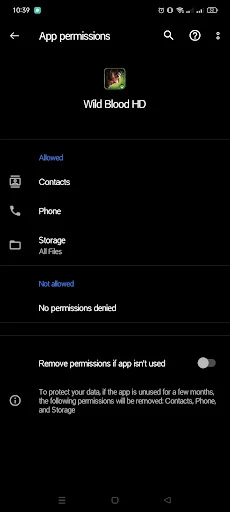Are you struggling to download additional files after installing an app on your Android device? It's possible that the app doesn't have the necessary permissions to access your device's storage. With so many apps requesting permissions for various features, it can be difficult to know what to allow and what to deny. In this quick tutorial, we'll guide you through the steps to check app permissions on Android so you can ensure that your apps have the necessary permissions to download additional files. By the end of this tutorial, you'll be able to take control of your device's security and protect your personal data. So let's get started!
1. Open your device's "Settings" app.
2. Scroll down to "Apps" or "Application Manager" and tap on it.
3. Find the app you want to check permissions for and tap on it.
4. Tap on "Permissions" or "App permissions".
5. You should now see a list of permissions the app has requested. Permissions can include things like access to your camera, microphone, contacts, and storage.
6. Make sure the permissions you're looking for are enabled. If not, tap on the toggle switch next to the permission to enable it.
7. If you're not sure what a particular permission is for, tap on it to get more information.
8. Once you've enabled all the necessary permissions, you should be able to download files with the app.
It's important to note that not all apps require the same permissions, and some apps may request more permissions than they actually need. It's always a good idea to review the permissions an app requests before downloading it, and to be cautious about granting permissions to apps that you don't trust.
Happy gaming everyone!
#tipsandtricks
#tutorials
#info
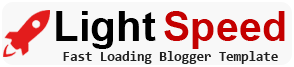












![[LATEST] God Eater 2 (English Patch) - Unleash Your Hunting Skills in a Thrilling PSP Adventure (free download ISO here)](https://blogger.googleusercontent.com/img/a/AVvXsEg7DNFEWc8GiJiHmgIedC1BRN08Y6-To5AhhyaJpF7vhkfqv_uOvBKf_5iSTyVJ8mjf_-9Epdj3cFiVOIxtU57eykevjn1ePrWKnPUi4PbFbR_OcportsEwBcUGhDOlDFUb0lgw_P3oePrTU6ZzpOdzAWjTMtatBlRVuvVtGGPkNE7bnImUILJ4DfqsXg=w680)